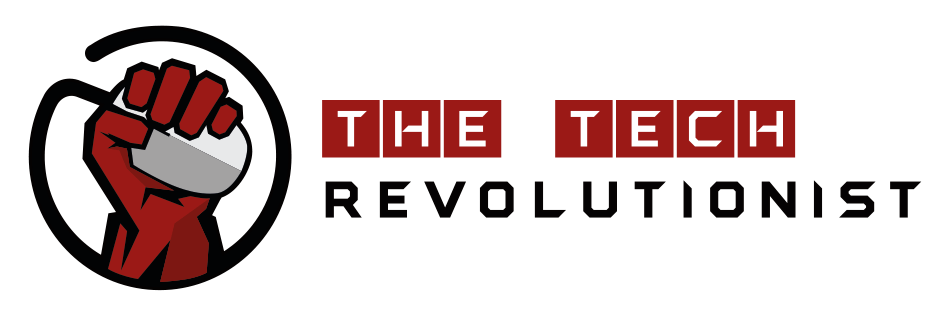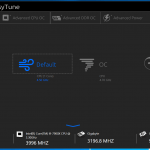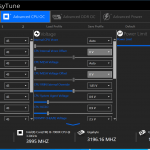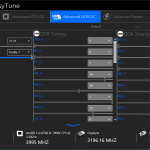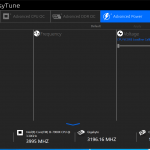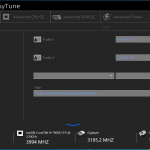Motherboard Software
Even though the X299 AORUS MASTER motherboard does comes with a wide range of utilities to support and enhance various functions on the motherboard, we will focus on three main software. They are namely the RGB Fusion, Easy Tune and the motherboard’s BIOS.
RGB Fusion

With the recent launch of the RGB Fusion 2.0 software, users are finally able to synchronize LED effects across all supported products. The software is rather straightforward to use – users have to simply select the connected device and choose its preferred RGB colour and effect to apply it, or alternatively synchronize an effect across all devices. However, the software is still rather new, and is lacking in the flexibility of synchronizing only specific selected components. Synchronization can only be done for all, or individually. Perhaps a newer version of the software in the future could bring in more features, effects and flexibility to the control of RGB components.
EasyTune
The Gigabyte EasyTune software is a system tuning software that makes it simple for users to overclock their systems. The Smart Boost section helps out less advanced users by applying different system profiles to cater to their needs. It’s a fuss free and guaranteed way for them to maximize various PC attributes under different usage scenarios. There is even an auto-tuning feature that can help determine the best possible overclock for the system depending on the cooling systems installed.
For more advanced users, instead of going into the system BIOS, various CPU, Memory and Power settings can also be set within the EasyTune software. However, there may be many instances where system restarts are required in order for a settings to be applied. The list of settings available are quite comprehensive, and should be more than sufficient for most users. However, if you need to make more specialized changes to the systems, these settings will still be available via the motherboard’s UEFI BIOS.
BIOS
Gigabyte has designed a simple to use BIOS for the X299 AORUS MASTER motherboard. Firstly, the Easy Mode is a simple Graphical Interface that shows the key important details and vitals of the system. Users can also choose between different system profile modes to use, similar to those found on the EasyTune software.
For more advanced users, they can make use of the classic view, which covers all the available settings on the motherboard. Under the M.I.T. tab, overclockers can easily change the settings to increase the performance on their device. However, we noticed that the menu categories for M.I.T. tab are divided by subject matter, instead of functional means. This causes a need to do constant back and forth navigation on the BIOS when focusing on overclocking a specific computer component. For example, if we would want to increase the CPU multiplier and CPU voltage, we would have to
- Visit the “Advanced Frequency Settings” menu
- Increase the CPU multiplier
- Exit the page
- Enter “Advanced Voltage Settings” menu
- Change the voltage of the VCORE
This excessive navigation could have been avoided if the voltage settings were simply just placed into the menu of each functional area.
The BIOS also allow users to change the settings of their fan curves. They can either choose to manually define the fan profile, or set it to the defined presets available.
Overall, there isn’t anything much lacking on the motherboard’s BIOS, and we were able to easily find the different settings required for our overclocks and setup. However, we do think that Gigabyte need to take a further look into the navigation design of this user interface.