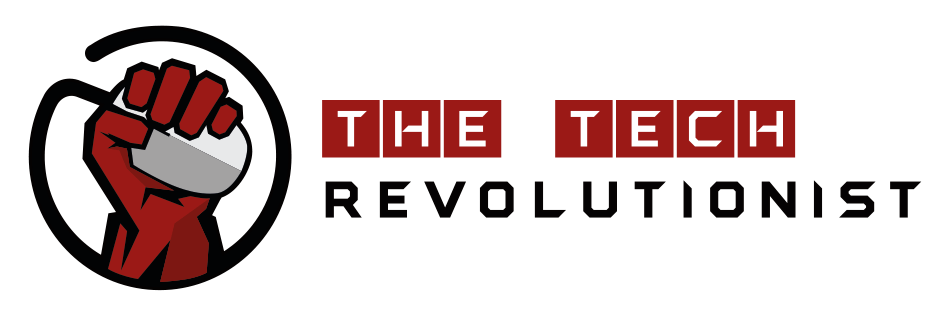OCBC BANK LAUNCHES MOBILE KEYBOARD TO ENABLE CASHLESS
PAYMENTS DIRECTLY FROM ANY MOBILE APP
PAYMENTS DIRECTLY FROM ANY MOBILE APP
The ‘OCBC Keyboard’ allows customers to make
e-payments to any bank account in Singapore without exiting their current
mobile app
e-payments to any bank account in Singapore without exiting their current
mobile app
One keyboard for all e-payments: The ‘OCBC
Keyboard’ lets customers make e-payments to any bank account in Singapore
directly from any app on their mobile phone.
Keyboard’ lets customers make e-payments to any bank account in Singapore
directly from any app on their mobile phone.
Singapore, 28 August 2017 – OCBC Bank has launched a mobile
keyboard that allows customers to make peer-to-peer payments without having to
exit their current mobile applications. The OCBC Keyboard can be used within
any mobile app or browser – for instance, within Facebook, Whatsapp, Instagram
or Chrome – to send money instantly to anyone with a bank account in Singapore,
including those who have not yet registered for PayNow. The payment rides on
the OCBC Pay Anyone e-payment service and can be done using just the
recipient’s mobile number.
keyboard that allows customers to make peer-to-peer payments without having to
exit their current mobile applications. The OCBC Keyboard can be used within
any mobile app or browser – for instance, within Facebook, Whatsapp, Instagram
or Chrome – to send money instantly to anyone with a bank account in Singapore,
including those who have not yet registered for PayNow. The payment rides on
the OCBC Pay Anyone e-payment service and can be done using just the
recipient’s mobile number.
The OCBC Keyboard follows on
the heels of OCBC Bank’s launch of e-payments integrated with Apple’s Siri and
iMessage for iPhone users in 2016, enabling customers to make instant funds
transfers with a voice command to Siri or within the iMessage app while engaged
in a chat. With the OCBC Keyboard, the convenience of making an
e-payment is extended to any app on Android devices running the Android 4.4
KitKat operating system or better. Payments are completely secure as they are
authenticated with the sender’s mobile banking credentials.
the heels of OCBC Bank’s launch of e-payments integrated with Apple’s Siri and
iMessage for iPhone users in 2016, enabling customers to make instant funds
transfers with a voice command to Siri or within the iMessage app while engaged
in a chat. With the OCBC Keyboard, the convenience of making an
e-payment is extended to any app on Android devices running the Android 4.4
KitKat operating system or better. Payments are completely secure as they are
authenticated with the sender’s mobile banking credentials.
Making a payment via OCBC Keyboard
Imagine being able to make an e-payment as
easily as sending an “emoji” to a friend while chatting on Whatsapp, or while
negotiating with a potential seller on the Carousell app. Users can
automatically access the OCBC Keyboard on any app on their
mobile phones once they have updated the OCBC Mobile Banking app to the latest
version. They will need to perform a simple one-time set up to enable the OCBC
Keyboard and make it the default keyboard on their phone.
easily as sending an “emoji” to a friend while chatting on Whatsapp, or while
negotiating with a potential seller on the Carousell app. Users can
automatically access the OCBC Keyboard on any app on their
mobile phones once they have updated the OCBC Mobile Banking app to the latest
version. They will need to perform a simple one-time set up to enable the OCBC
Keyboard and make it the default keyboard on their phone.
To send money, users simply tap on the OCBC Pay
Anyone icon on the keyboard without exiting or switching from their current app
activity. Once they select a recipient from their contact list –
which is automatically synced with the keyboard – they will be guided to
complete the transfer using OCBC Pay Anyone within the keyboard. Once payment
is complete, the user can continue accessing the original app.
Anyone icon on the keyboard without exiting or switching from their current app
activity. Once they select a recipient from their contact list –
which is automatically synced with the keyboard – they will be guided to
complete the transfer using OCBC Pay Anyone within the keyboard. Once payment
is complete, the user can continue accessing the original app.
Boosting cashless payments
In alignment with Singapore’s Smart Nation
agenda and its drive to go cashless, the OCBC Keyboard is the
latest in a series of OCBC Pay Anyone e-payment services that OCBC Bank has
introduced to encourage customers to embrace the move away from cash.
agenda and its drive to go cashless, the OCBC Keyboard is the
latest in a series of OCBC Pay Anyone e-payment services that OCBC Bank has
introduced to encourage customers to embrace the move away from cash.
The adoption of the recently launched PayNow
service amongst OCBC Bank customers has been exceptionally strong, with over
200,000 signups to date. E-payments done via the OCBC Pay Anyone service have
increased 35 per cent since the launch of PayNow, and one in every two PayNow
transactions is via OCBC Pay Anyone.
service amongst OCBC Bank customers has been exceptionally strong, with over
200,000 signups to date. E-payments done via the OCBC Pay Anyone service have
increased 35 per cent since the launch of PayNow, and one in every two PayNow
transactions is via OCBC Pay Anyone.
Mr Aditya Gupta, OCBC Bank’s Head of
E-Business Singapore, said: “With OCBC Keyboard, we are embedding
payments in our customers’ lives and making it completely frictionless for them
to pay while they go about everyday tasks like chatting on Whatsapp, sending
emails, buying items on Carousell or browsing the Internet. I’m confident that
this added convenience will exponentially increase the adoption and usage of
e-payments, including PayNow transfers. We will continue to push the boundaries
on e-payments and move the needle in driving Singapore towards becoming cashless.”
E-Business Singapore, said: “With OCBC Keyboard, we are embedding
payments in our customers’ lives and making it completely frictionless for them
to pay while they go about everyday tasks like chatting on Whatsapp, sending
emails, buying items on Carousell or browsing the Internet. I’m confident that
this added convenience will exponentially increase the adoption and usage of
e-payments, including PayNow transfers. We will continue to push the boundaries
on e-payments and move the needle in driving Singapore towards becoming cashless.”
Evolution of OCBC Pay Anyone
Launched in 2014, OCBC Pay Anyone was the
first peer-to-peer mobile payment service offered by any bank in Singapore that
enabled customers to make a payment directly into a recipient’s bank account
using just a mobile number, email address or Facebook, without having to
perform transaction signing using a security token or to add the recipient as a
“payee”.
first peer-to-peer mobile payment service offered by any bank in Singapore that
enabled customers to make a payment directly into a recipient’s bank account
using just a mobile number, email address or Facebook, without having to
perform transaction signing using a security token or to add the recipient as a
“payee”.
In September 2016, the daily transfer limit on
OCBC Pay Anyone was increased from $100 to $1,000, bringing greater convenience
to customers and allowing payments for bigger-ticket items. In October 2016,
OCBC Bank further enhanced OCBC Pay Anyone by enabling transactions using
Apple’s Siri voice command feature and directly within iMessage.
OCBC Pay Anyone was increased from $100 to $1,000, bringing greater convenience
to customers and allowing payments for bigger-ticket items. In October 2016,
OCBC Bank further enhanced OCBC Pay Anyone by enabling transactions using
Apple’s Siri voice command feature and directly within iMessage.
In May this year, OCBC Bank launched its first
standalone mobile payments app – the OCBC Pay Anyone app – which now
consolidates all OCBC Pay Anyone e-payment services into a one-stop shop for
customers’ convenience: Peer-to-peer QR code payments via PayNow, QR code
payments to NETS merchants, peer-to-peer e-payments and the integration of OCBC
Pay Anyone with Apple iPhone’s Siri and iMessage.
standalone mobile payments app – the OCBC Pay Anyone app – which now
consolidates all OCBC Pay Anyone e-payment services into a one-stop shop for
customers’ convenience: Peer-to-peer QR code payments via PayNow, QR code
payments to NETS merchants, peer-to-peer e-payments and the integration of OCBC
Pay Anyone with Apple iPhone’s Siri and iMessage.
Enabling the OCBC Keyboard for e-payments
The OCBC Keyboard is
available to all OCBC Bank customers using Android 4.4 KitKat devices with the
latest OCBC Mobile Banking app. The app can be downloaded from the Google Play
Store.
available to all OCBC Bank customers using Android 4.4 KitKat devices with the
latest OCBC Mobile Banking app. The app can be downloaded from the Google Play
Store.
Customers can enable OCBC Keyboard by
following these steps:
following these steps:
· Tap ‘Pay now’ in the OCBC Mobile Banking app or ‘Send Money’ in
the OCBC Pay Anyone app for a tutorial on setting up the keyboard
the OCBC Pay Anyone app for a tutorial on setting up the keyboard
· Users will be guided to turn on OCBC Keyboard in
Settings and make OCBC Keyboard the default keyboard
Settings and make OCBC Keyboard the default keyboard
The OCBC Keyboard is now
ready to be used as the primary keyboard.
ready to be used as the primary keyboard.
Making a payment using
the OCBC Keyboard
the OCBC Keyboard
· Switch to the OCBC Keyboard if
it is not the primary keyboard in use
it is not the primary keyboard in use
· Tap on the OCBC Pay Anyone icon on the
keyboard to start payment
keyboard to start payment
· Select the contact you wish to pay to
· Enter your online banking access code
and PIN
and PIN
· Select the account to send money from.
This step is automatically skipped if you have only one account.
This step is automatically skipped if you have only one account.
· Enter the amount to send
· Create a six-digit passcode to be given
to a non-PayNow registered recipient. If
the recipient is PayNow-registered, no passcode is required. Confirm the
recipient’s name and mobile number on the review screen to proceed.
to a non-PayNow registered recipient. If
the recipient is PayNow-registered, no passcode is required. Confirm the
recipient’s name and mobile number on the review screen to proceed.
· Authenticate payment with a
One-Time-Password
One-Time-Password
You can then return
seamlessly to what you were previously doing on your mobile device. PayNow-registered recipients will receive the
payment directly into their bank accounts. If the recipient is
not PayNow-registered, they will receive an SMS link. Share the passcode with
them to collect the money.
seamlessly to what you were previously doing on your mobile device. PayNow-registered recipients will receive the
payment directly into their bank accounts. If the recipient is
not PayNow-registered, they will receive an SMS link. Share the passcode with
them to collect the money.
For the LATEST tech updates,
FOLLOW us on our Twitter
LIKE us on our FaceBook
SUBSCRIBE to us on our YouTube Channel!