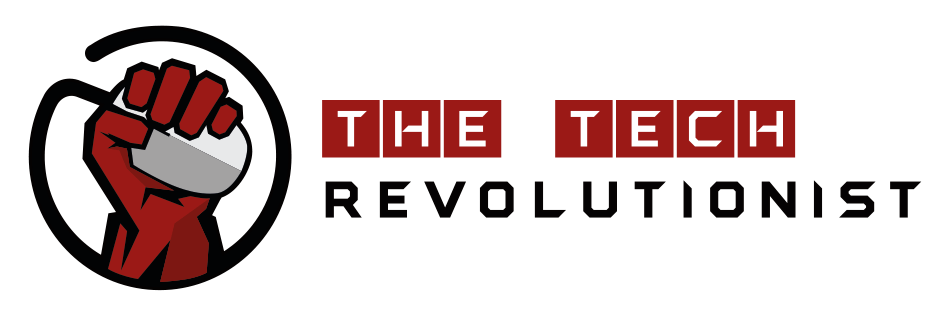Introduction
Windows 8 has been around for almost a year and we’ve seen a growing number of Windows 8 enabled devices in the market. Ranging from Desktop Computers and AIO PCs to Tablets and Convertibles, there are literally thousands of models out there for you to choose. However, as Windows 8 is an operating system that is targeted for touch screens, there have been a fundamental change in the way the operating system is designed.
Majority of the users are still using the keyboard and mouse setup for their usual day to day computer usage and are still reluctant to move on to touch screens due to multiple reasons. Who wants to move their hands across the whole screen when you can just move a few centimeters with your mouse? In fact at times, it just does not make sense to have touch screen as an interface the applications found on Windows 8.
How can we enjoy the full experience of Windows 8 without a touch screen? Thanks to the lineup of peripherals created by Logitech, it is possible to easily navigate and use Windows 8 as how it is meant to be used.
The Products
Today, we have three products from Logitech, namely the T650 Touchpad, K810 Wireless Keyboard and T620 Touch Mouse that are made specifically for Windows 8. They are able to do more than what usual keyboard and mouse are able to do and make use of different new ways for you to interact with your new Windows 8 PC. With the new revision to Windows 8, i.e. Windows 8.1, just around the corner, you may be interested in these products to get the ultimate experience on both the current and revised versions of Windows 8.
Logitech T650 Wireless Rechargeable Touchpad
| Logitech T650 |
The idea of a touchpad is not foreign to laptop users. It may not be the wisest to choose a touchpad as a interface device for your current Windows 8 laptop or tablet pc, but it could make sense if your target system is a desktop or a home theatre pc. The main thing about the Logitech T650 Touchpad is that it is designed for Windows 8 and supports multiple gestures that gives a much better user experience when used with it. Simply swipe your fingers from the far right corner of the touchpad towards the left and you can bring out the Windows Charm. It provides a full touch experience of a Windows 8 touch device without the use of a touch screen. This Touchpad is the screen which you will be touching on, but it still continues to make use of traditional mouse clicks for buttons and link interactions.
| Power switch and Micro USB charging port at sides |
What I really liked about the T650 is the huge 5.25inch by 5.1inch area which makes scrolling and navigating your PC so much smoother as compared to smaller touchpads. It is almost identical to Apple’s Magic Trackpad, providing full finger based interfacing with the computer. Pinch to Zoom was also made possible with the touchpad, which is something not possible on traditional mice. However, feedback on the touchpad was not succinct enough as clicks are managed by the rubber feet found at the bottom of the touchpad. This means that T650 may not work as well if it was placed on a soft surface or held solely with your hands.
T650 is said to have a whooping one month battery life. It has a switch at its side to save some power when it is not used. We found that the touchpad can be used daily for at least a week before needing to be charged again.
T650 can also be customized with other finger touch gestures and made to a user’s preference with the downloaded software from Logitech. Sadly, this also means that it is only applicable for full Windows 8 devices but not Windows RT devices. Yet, the T650 requires almost no installation to get it working and is a much better alternative to the some substandard built-in touchpads, for example, the ones found on the Touch Cover of a Microsoft Surface RT.
| Unifying Dongle and Accessories |
Logitech K810 Bluetooth Illuminated Keyboard
Logitech probably made the world’s first Wireless Illuminated keyboard with their K800 which was released a few years ago. Continuing this line of products, Logitech has introduced a new K810 illuminated Bluetooth Keyboard for Windows 8 tablet devices. Unlike the K800 which uses a USB dongle for wireless connection to the PC, the K810 is Bluetooth enabled. Even though it is stated to work best with Windows 8, it has been tested to work perfectly with other Operating Systems as well.
| Accessories and Quick Start Guide |
This full size tenkeyless illuminated keyboard works right out of the box without any need for additional drivers. I’ve connected the K810 to my Microsoft Surface RT and have been using it ever since, neglecting the touch cover. It provides the ultimate typing experience on Windows RT. There is simply no fight for the touch cover when it competes against the Logitech K810. We are getting the full typing experience on the K810 with great tactile feedback from it.
If you are a fan of the keyboard found on Apple products, for example the MacBook Pro or the Apple keyboard, you will love the K810 even more. It gives a very similar feel as compared to the Apple styled keyboard but it requires a little more strength to push the keys down and also results in a firmer key feedback.
The bouncy keys has in fact gotten me addicted to typing on this keyboard. Even though the keyboard is wirelessly connected to the computer, there are no lag times and key presses are instantaneously reflected on the computer. The K810 is probably one of the best portable Bluetooth keyboard out there on the market which is worth looking into.
| Logitech K810 Keyboard |
As compared to the keyboard found on a MacBook, the K810 has larger gaps between the keys and the holes which houses them, making the keyboard more prone to dusts and dirt within it. However, we don’t think that it will be a big issue to any users. The chicklet styled wireless keyboard sure stands out in the dark as light shines out of these gaps to make the whole look of it oh-so-sexy.
| K810 in the dark |
Other than the great feel on the K810, various features on it also makes the buy so much more worth. K810 can be connected to three devices simultaneously and the hotkeys on K810 allows you to switch between paired devices easily. There are also other useful hotkeys found on the K810 for quick access to volume controls, multimedia play and pause buttons, LED backlight brightness of the K810, etc.
| Bluetooth Connect Button and Keyboard Switch |
There aren’t many illuminated keyboard out there in the market which are wireless because the LED light consumes much electricity and drains battery life. Logitech K810 aims to reduce this problem by including a light and proximity sensor on the keyboard itself. The light sensor detects the amount of light in the room and changes the LED light brightness accordingly on the keyboard to save battery. The proximity sensor on the other hand detects hand movement and switches the LED lights off when no movement is detected.
| On/Off Switch |
What I found odd about the K810 is that it is branded as made for Windows 8 and Windows RT, but there are no specific functions found on the keyboard that is used for the operating system other than the Windows key which is in fact available since the inception of the first generations of GUI Windows systems. K810 works well on most computing devices out there which are Bluetooth enabled, and is not just limited to Windows 8/RT. In fact, I find it a good contender to be placed in the living room for home theatre PC because of its stylish brushed aluminium finish and sleek low profile keys. I am truly satisfied with the K810 and have no other complains on this product.
| Micro USB Charging Port |
Logitech T620 Touch Mouse
| Logitech T620 Wireless Touch Mouse |
Connected by a wireless unifying dongle, be sure that all computers will be compatible with the T620 as long as they have an USB port. If you have multiple Logitech peripherals which uses the same unifying USB dongle, you can simply connect all the peripherals to a single dongle and it will work out well, saving you some USB ports. Moreover, the use of a generic USB unifying dongle also means that if you lose your small little USB dongle, you need not throw the whole setup away. Just simply buy a new unifying dongle and your peripheral will still work.
| AA Battery Operated / Laser Sensor |
Right and left mouse click experience is the same as any usual mouse, but these buttons are not found physically on the touch surface itself. The buttons are found beneath the touch surface and a right or left mouse button click is determined by the area where you press on the mouse.
This is where the problem arises for the T620. You may be wonder how you can do a middle click on this single surface touch mouse.
- You may try clicking in the middle of the mouse to open a link in a new tab in the browser, but you realise that it didn’t work.
- You try other ways you can try to execute a middle click(e.g. double tap/tapping in the middle), but it simply wouldn’t bring up a new tab.
This definitely means something for a user. That is, it still requires some sort of learning and instruction booklet reading. A middle click for the T620 can be executed with TWO fingers with a click in the MIDDLE of the mouse, which makes it so unnatural and not user friendly. This is probably the only problem I have with the mouse.
Luckily, the mouse gestures can be customized and changed to the user’s choice, but it shows the initial poor user friendliness of this product.
There are still useful gestures recognized by the T620 that makes the Windows 8 experience so much smoother. You can simply Show/Hide desktop by double-tapping the middle of the mouse with two fingers or swipe from the far right edge of the mouse with one finger to bring out the Windows 8 charms. This is definitely not possible with any other traditional mouse available out on the market. This essentially makes it designed for Windows 8.
Conclusion
Out of the three products which I’ve tried out, I’ve indeed fell in love with the K810 Bluetooth illuminated keyboard. I have been a user of Microsoft’s Arc wireless keyboard which was supposed to be one of the better portable keyboards out in the market, but the K810 has totally changed by opinions on what a good keyboard is. It has set a new benchmark for competitors to bring out a even better product. Additionally, with its decent battery life despite it being a backlit keyboard, it is simply the BEST wireless productivity keyboard which I’ve ever used.
As for both T620 Touch Mouse and T650 TouchPad, I felt that both touch enabled devices have indeed brought out the best of Windows 8 interaction when traditional input devices. I could easily interact with Windows 8 with the gestures recognized by both hardware, but the two devices are constantly tackled by the problem of lacking user friendliness and user experience. I think more could be done so that users need not read the instruction manual to understand the different gestures, making interaction much more natural and dummy proof. However, they are still definitely the best ‘Made for Windows 8’ peripherals out in the market, actually making it POSSIBLE for such interactions in the first place.
I am definitely looking forward to more Windows 8 based peripherals from Logitech. Surprise Me. I’m ready to try out more of your products.
As I bade farewell to K810 Illuminated Keyboard, here are the SRP for the three devices reviewed above:
- Logitech T650 Wireless Rechargeable TouchPad @ SGD109
- Logitech K810 Bluetooth Illuminated Keyboard @ SGD169
- Logitech T620 Touch Mouse @ SGD89
Logitech Peripherals can be purchased at most major IT stores across the island, including but not limited to shops in Sim Lim Square/Funan Digitalife Mall and Challenger.
For the LATEST tech updates,
FOLLOW us on our Twitter
LIKE us on our FaceBook
SUBSCRIBE to us on our YouTube Channel!