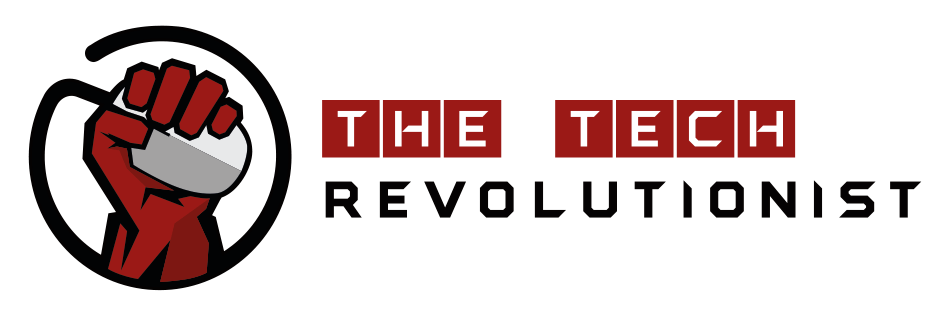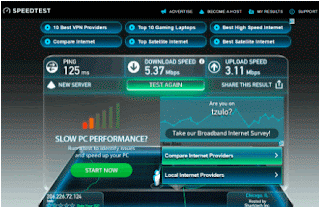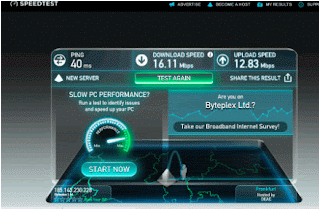Loss of Speed and VPNs: 8 Tips to Boost Your VPN Speed
VPN users¹ most common complaint is a significant loss of speed. NordVPN addresses the issue and offers solutions
September 22, 2016. A VPN (Virtual Private Network) is a must-have in order to stay secure and private when browsing online. It¹s also very useful when accessing geo-blocked content, such as blocked social media sites or streaming services. However, all the added security can lead a VPN user to experience certain speed loss.
Most VPN users therefore want to know: how can I keep my level of security and privacy and still increase my VPN speed and performance?
How does a VPN work? A VPN creates a secure connection between your computer and a server in a location of your choosing. This way, you can connect to the Internet more anonymously and with encrypted data. Since VPN is a sort of encrypting and forwarding tunnel, it can also make your Internet slower, depending on a few factors: the location of the chosen server, security protocol used, type of encryption used, etc.
If a slowdown is insignificant, it usually remains unnoticed. A bigger issue is a slower performance from your VPN than usual. NordVPN looked into optimizing VPN speed, and here are some suggestions.
1. Check the Internet speed
First, check the Internet speed without a VPN. If your Internet connection is also slow, that means your VPN connection is not the reason of the slowdown. You can check yours here. You can also test internet speed with Speedcheck Internet Speed Test.
2. Tinker with your VPN Internet protocol settings
TCP and UDP are protocols used for sending data packets (bits of data) over the Internet. TCP (Transmission Control Protocol) insists on delivering all data packets in defined order, verifying data packet delivery afterwards. UDP (User Datagram Protocol), on the other hand, sends the data packets to you without being overly zealous on all data packets getting to you, or verifying if they arrived in order or not, which speeds up some web activity. The best scenario to compare these protocols would be to stream a live video while suddenly experiencing Internet interruption – when using UDP protocol, the video might pause, become pixelated, but start streaming at another point in the video without caring that you might have missed some content; using TCP, the video would probably stop, show an error message and ask to reload. NordVPN, for example, has a default setting to connect to UDP Internet protocol on service applications. You can switch between the two Internet protocols based on your needs.
3. Restart your router/ modem
Sometimes the problem can get fixed simply by restarting the black box – your router. The router/modem may slow down because of memory leaks, and might need a restart. If you have set up your router with VPN and the speed is insufficient, use VPN solely on your computer/phone. Virtual Private Network setup on router is generally slower than connecting to VPN from your device.
4. Change server location
If you choose a server that is geographically distant from your actual location, it can slow down your Internet. Connecting with one that is closer to you will increase your VPN speed due to lower latency.
For example, if you are located somewhere in Europe, you can go from a 5 Mbps speed to a 16 Mbps speed just by changing your server from Canada to Germany. You can play around with servers from different countries to see which one is the best for you.
5. Adjust your encryption level
You can also change the level of encryption that you¹re using. This is only advisable if you¹re not using a VPN specifically for security reasons, but for accessing geo-restricted content, such as streaming services. Instead of using IKEv2/IPsec or OpenVPN (recommended security protocol options), you could try L2TP/IPSec and see if that relieves your VPN speed issues. Note: Please study the differences between security protocols beforehand to know the security risks involved. NordVPN strongly recommends using security protocols used on NordVPNservice apps, which only use OpenVPN and IKEv2/IPsec protocols.
6. Try an old-fashioned wired connection
Wireless connections share one channel to transmit data to multiple devices in your house. This can slow down your Wi-Fi connection. Try adding an old-fashioned wired connection to your network, as this will definitely increase your Internet speed.
7. Turn off Firewall and other local security software for a quick check
Firewalls and antivirus software can slow down your VPN speed, because it filters through the outgoing data. If you temporarily disable these tools, you can see whether they are causing your VPN speed issues. We do, however, recommend keeping both Firewall and antivirus turned on at all times.
8. Restart your devices
Last but not least, your computer or device may just be tired. This is another old-fashioned trick, but it could help increase VPN speed and get you back to enjoying your content.
These tips also illustrate the close relationship between added security and speed. Most importantly, a VPN provides you with security online and protect your privacy. Choosing added security should always be a priority, but when it is not, there is no reason to give up a VPN because of slower speeds a solution might be quite simple and quick.
For the LATEST tech updates,
FOLLOW us on our Twitter
LIKE us on our FaceBook
SUBSCRIBE to us on our YouTube Channel!