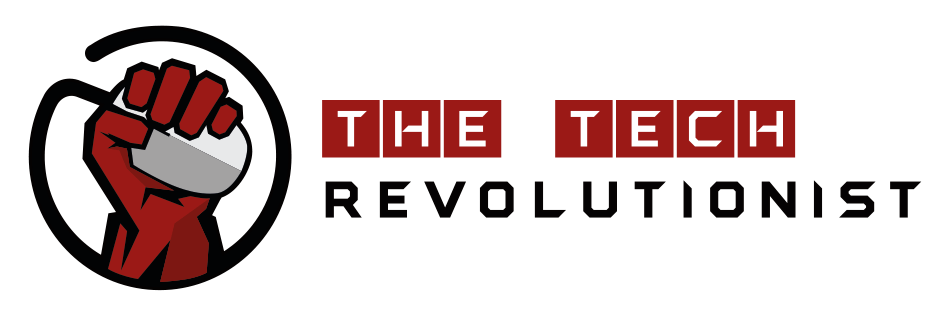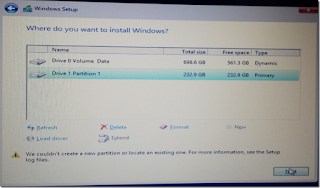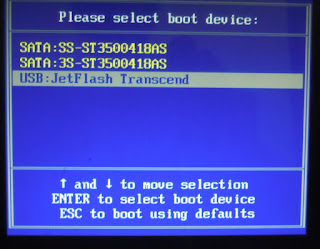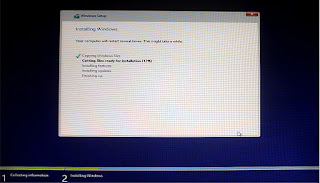If you are looking at this article, there is a high chance that you may have faced the same problem I had previously and searching desperately for a solution. Fear not, this guide is sure to let it work.
When installing Windows to a specific disk, an error on “We couldn’t create an new partition or location an existing one. For more information, see the Setup log files.” This error is the result of incompatibility of selected disk drive for Windows installation. Many of the times, the small configurations are the ones the causes the biggest problem. The usual cause of this problem is that the target installation destination is not set as the primary booting device.
To solve the problem, you simply had to restart the computer, and fire up the BIOS configuration page (usually pressing DEL/F1/F2/F10 upon switching on the computer). Then, you have to set the install destination Windows disk as the top priority in your Boot Priority Settings. This setting page is usually found in the Advanced BIOS features mode.
This above image shows that the HDD is selected as the 1st Boot Device. This should be the case if you are going to install Windows on the HDD.
As the prioritized boot device is NOT the device that we want to boot into for a clean install of Windows, we then have to enter the Boot Menu Options that is available on most motherboard. (Usually F11/F12/Esc).
Select the location of the Windows Installation Media ( The place where your Windows Installation Files are placed), and boot directly from it.
Voila! That’s how everything is solved… at least for me. Give it a try, as most solutions on the internet did not work for me. Let me know if you have more queries or problems by commenting on the section below, or simply email me at zhicheng.hang@thetechrevolutionist.com
For the LATEST tech updates,
FOLLOW us on our Twitter
LIKE us on our FaceBook
SUBSCRIBE to us on our YouTube Channel!