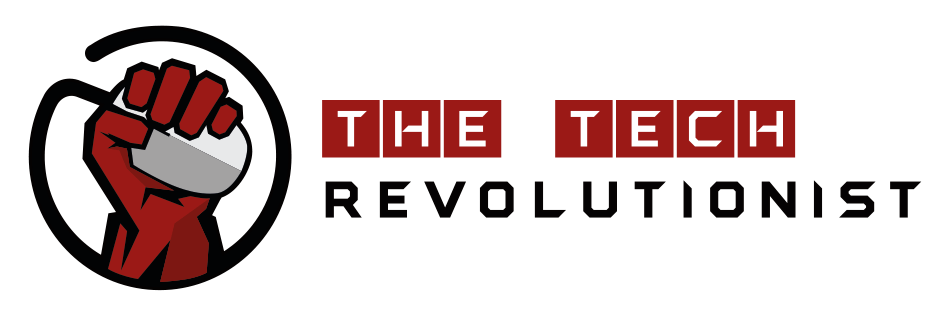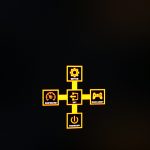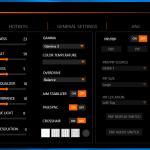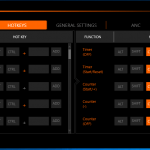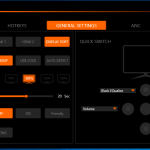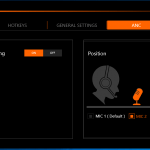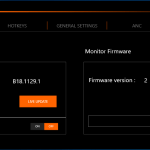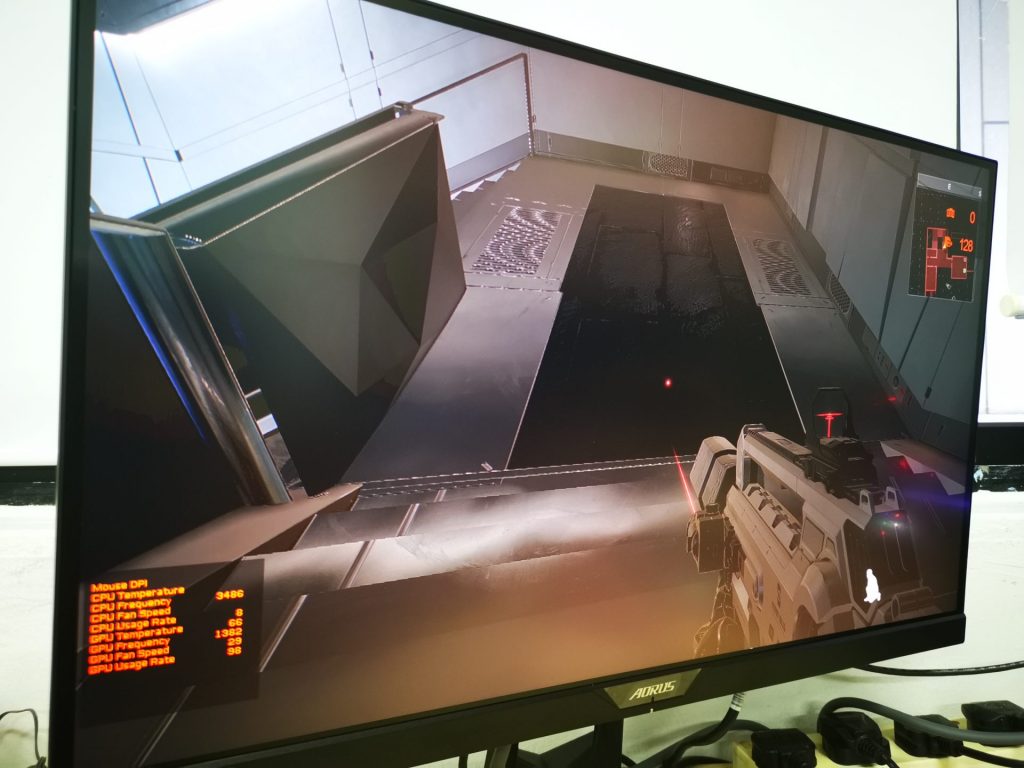As the popularity of high resolution and high refresh rate gaming monitors are increasing as gamers seek better gaming experiences, many brands have been trying their best in the market. After building a successful gaming name for themselves, GIGABYTE’s AORUS brand has also aggressively introduced many display products for the gaming market.
One of the latest additions to the AORUS monitor lineup is the AORUS FI27Q-X Gaming Monitor. Aimed that providing a premium gaming experience, this premium monitor is one of the few 240Hz high refresh rate @ 1440p resolution monitor. In this review, we are going to take a closer look at the AORUS FI27Q-X Gaming Monitor and see if it really is worth considering.
AORUS FI27Q-X Gaming Monitor
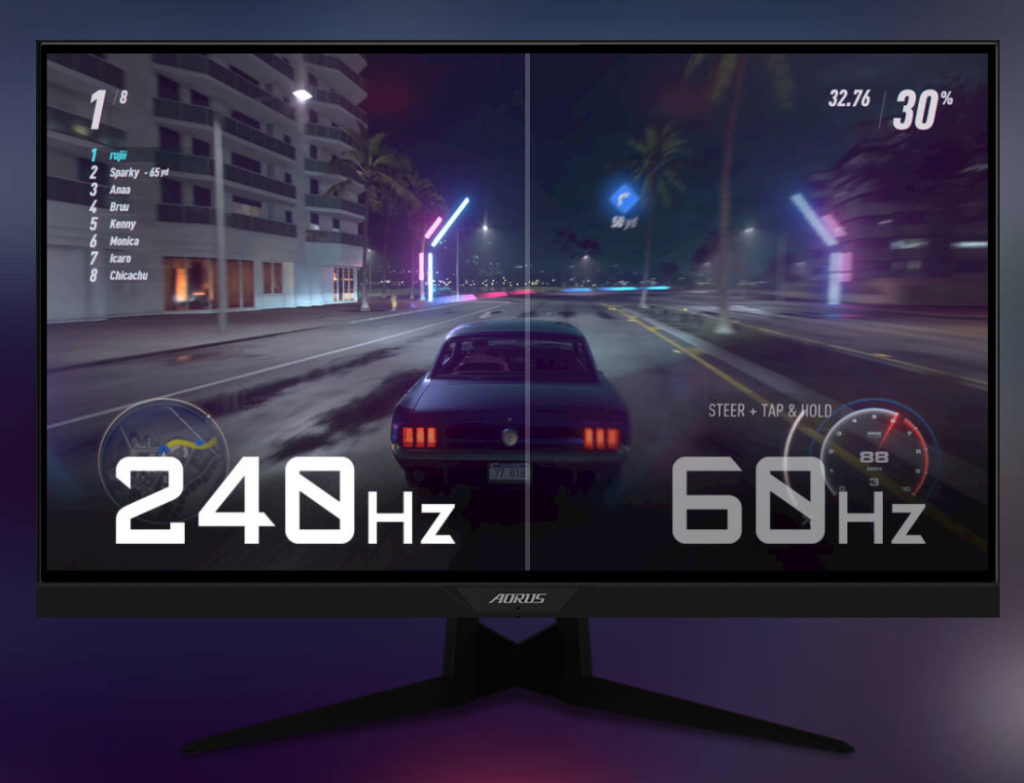
While the main specifications of the AORUS FI27Q-X may be impressive, it can easily be argued that there are many other similar monitors with 1440p resolution and 240Hz refresh rate as well. Specifications aside, the AORUS FI27Q-X Gaming Monitor wants to stand out from their crowd based on the additional features that aids in allowing gamers to better perform in their games.
For a start, the AORUS FI27Q-X Gaming Monitor supports AMD’s FreeSync Premium Adaptive-Sync Technology. If you are unaware of FreeSync technology, it essentially synchronizes the graphics card video output refresh rate and the monitor’s refresh rate. To the layman, this essentially means that you can enjoy a tear free experience and low latency. With the FreeSync premium certification, this monitor can even support low framerate compensation when games can’t really reach that 240FPS for maximized compatibility with the monitor’s 240Hz display refresh rate.
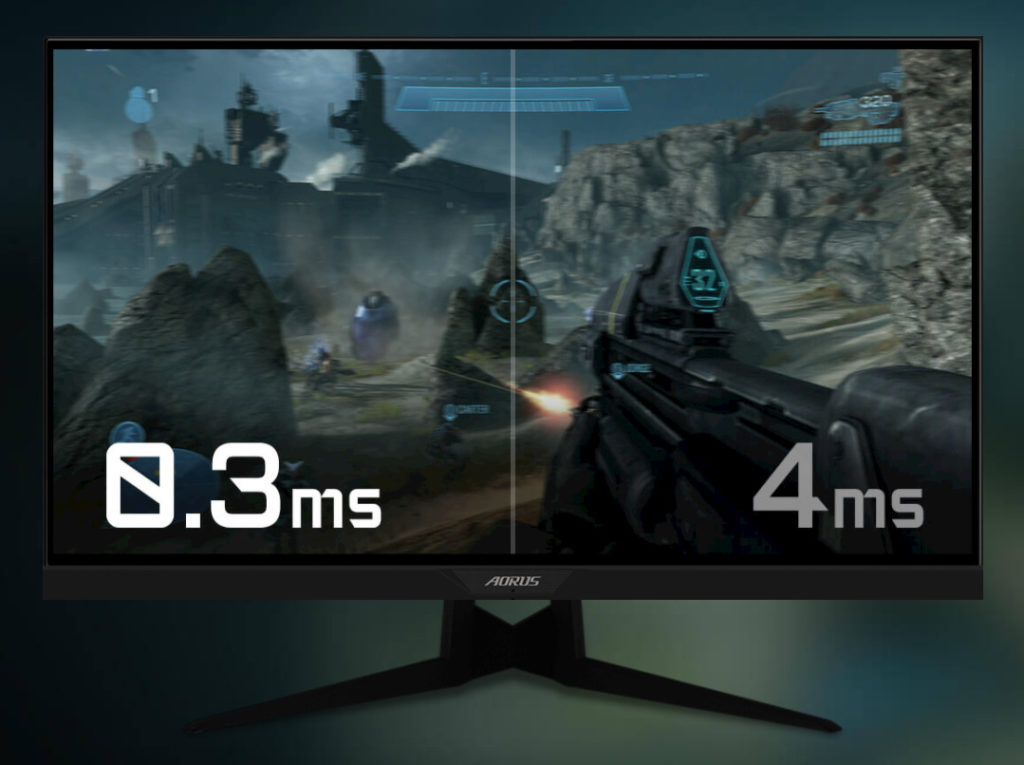
Moreover, to ensure that the AORUS FI27Q-X’s LCD can respond very quickly to changes as well, the monitor utilizes something known as Super Speed IPS. This “Super Speed crystals” are able to reduce the response time of the monitor to sub millisecond.

Moreover, the monitor also supports DisplayPort’s High Bit Rate 3 (HBR3) which provides 32.4Gbps worth of bandwidth between the graphics card and the monitor. This allows the monitor to support that high frame rate, HDR content and 8-bit color addressing all at the same time without the need for dedicated interfaces!
For professionals in the creative space, the support for 100% AdobeRGB colour space is also much appreciated as well. However, as this monitor is only an 8 bits + FRC display, rather than a true 10 bit display, those who are serious about colour accuracy in their colour critical tasks for their work will have to seek alternatives.
General Specifications
| Specifications | Details |
| Diagonal Panel Size | 27” SS IPS |
| Display Viewing Area | 596.736 x 335.664mm |
| Panel Backlight | Edge type |
| Display Surface | Non-glare type |
| Color Saturation | 100% AdobeRGB 93% DCI-P3/142% sRGB |
| Resolution | 2560 x 1440 |
| Refresh Rate | Up to 240Hz |
| Max Brightness | 400 cd/m2 (Typical) |
| Max Contrast Ratio | 1000 (Typical) |
| Pixel Pitch | 0.2331 (H) x 0.2331 (V) (mm) |
| Viewing Angle | 178°(H)/178°(V) |
| Display Colors | 10 bits (8bits + FRC) |
| Response Time | 0.3ms (MPRT) / 1ms (GTG) |
| Flicker Free | Yes |
| Signal Input | HDMI 2.0 x 2 Display Port 1.2 x 1 |
| Earphone Jack | Yes |
| USB Ports | 2 |
| HDR | VESA Display HDR 400 |
| Power Consumption | 85W (Max) |
| Adjustments | Tilt (angle) : 5°~+21° Swivel (angle) : 20°~+20° Pivot (angle/direction): +90° Height Adjustment (mm) : 130mm |
| VESA Support | 100 x 100mm |
Gaming Design and Features
Inheriting the key design style from the other AORUS products, the rear of the AORUS FI27Q-X still features an extravagant RGB lighting styled unique design. The RGB lighting and styles can be customized with the RGB Fusion App.
However, to reduce the distractions to gamers, the front of the monitor is kept rather simple. AORUS has aimed for a bezel-less frame design, which makes the monitor look good.
The monitor is also very versatile in terms of flexibility in the physical adjustment of the display. Firstly, the monitor stand is made in a full metallic material which gives the monitor a very solid and firm foundation. The unique stand also allows the monitor to swivel, pivot, tilt and also be height adjustable too!

One of the more interesting features of this monitor is its Active Noise Cancelling IC that built within the monitor. Or you can put it this way, where the monitor actually has got a dedicated “sound card” built right into it. You can plug in your headphones to the 3.5mm audio jack at the monitor, and simply enjoy good quality audio coming out from your headphones. This sound output system is rated to provide up to 120dB Signal-to-Noise ratio playback quality with support for up to 600 ohms headphones.
Interfaces
There are 2 x HDMI ports, 1 x Display Port for the monitor. You can also plug the monitor with a USB 3.0 cable included in the box to your PC to directly use the AORUS software to configure the settings on the monitor. On top of that, this connection to the PC also gives you two additional USB 3.0 ports, as the monitor also acts as a USB 3.0 Hub.
On the audio end, you can make use of the built-in audio chip to improve your audio quality to your external audio devices. The audio feed can be sent to the monitor via any of the three video interfaces.

Changing Monitor Settings on the AORUS FI27Q-X
There are two ways to change the settings on the AORUS FI27Q-X Gaming monitor. Primarily, gamers can access all the settings of the monitor by pushing the main “joystick” button on the monitor. Secondarily, they can also download the OSD Sidekick software from Gigabyte’s website to do the same.
Maneuvering between the different settings on the AORUS FI27Q-X is done via the directional “joystick” on the monitor. When toggled, the on-screen display will show exactly how to get access to the different settings. However, this operation may require some getting used to, as some selection of settings are based on the instructions shown on the screen and are not directly intuitive. To simplify the interaction, users can set shortcuts to the “joystick” to have quick access to certain settings.
Even though the navigation of the settings on the monitor could be confusing sometimes, having only a single button on the whole monitor makes the whole design of the monitor simple and clean. If a simple graphical user interface is preferred, you can always download the OSD Sidekick software to change the monitor settings just by a few clicks.
On a side note, OSD Sidekick can only be used when the monitor is connected to the PC via USB. This also means that all data communications between the monitor and the OSD Sidekick software is done via USB. The software includes a comprehensive list of settings for the monitor. Furthermore, it can even help you to update your monitor’s firmware when newer versions are available. Some settings, such as Active Noise Cancelling (ANC) positioning for the microphone and hotkey management can only be accessed via the OSD Sidekick software. Essentially, this software makes it a lot easier and more natural to configure the monitor, instead of having to need to figure out how the physical joystick works.
The AORUS FI27Q-X is a Monitor that gives you that “Tactical” Advantage
There are a couple of features that Gigabyte included in the monitor that tries to aid gamers in their games. Let’s do a walkthrough of each feature.
Black Equalizer
Black Equalizer lights up the darker parts of the game in order for the gamers to see clearly in dimly lit virtual environments. For this feature, we found it to be rather useful, as it is now possible to better conduct terrain appreciation and better strategize your game accordingly. This feature is more for FPS games, where the understanding of the environment is important to the decisions you make. However, we do realize that by increasing the black equalizer, the images may look rather unnatural, and in fact, sometimes too bright that it can be deemed as a drop in image quality.
Aim Stabilizer
Aim Stabilizer helps to reduce the blur caused during fast paced FPS games. Based on our tests, it does slightly help in reducing the “sense of recoil effect”, but there is nothing too drastic. It could be likely because we were already gaming in 144Hz, and that the high frame-rate already resolves the blur issue when we were rapidly firing shots.
Game Assist
Game Assist allows multiple on-screen display statuses to be shown. Gamers can add an additional customizable crosshair, a counter, a timer and alignment lines. We found the customizable crosshair to be quite useful, especially during moments of conflict. The crosshair helps the gamer to refocus on his/her target and better aim, with some games only showing a single dot as the crosshair. This does help in aiming in FPS games. Other features in the Game Assist OSD can be useful under certain circumstance, but we felt that gamers must pre-configure them to be activated by the hot-keys prior to their games to better utilize them. Else, these OSD could be seen as more of a nuisance than actual help to the overall game play.
Conclusion
Thanks to all the unique features that comes with an AORUS monitor, the AORUS FI27Q-X Gaming Monitor can give gamers the edge that they need to perform better in their games. It has all the features that the gamers could possibly want, and also was adequate for use in professional work and also media consumption. It’s actually quite an all-rounder, given its focus in added gaming features for optimized gaming experience.
However, we’ve got to say that premium features also come with a premium price tag. Priced at SGD$1088, the AORUS FI27Q-X Gaming Monitor is probably out of reach from most people out there. However, if you are looking at something that’s near the top-tier in terms of features, you will know where to look.