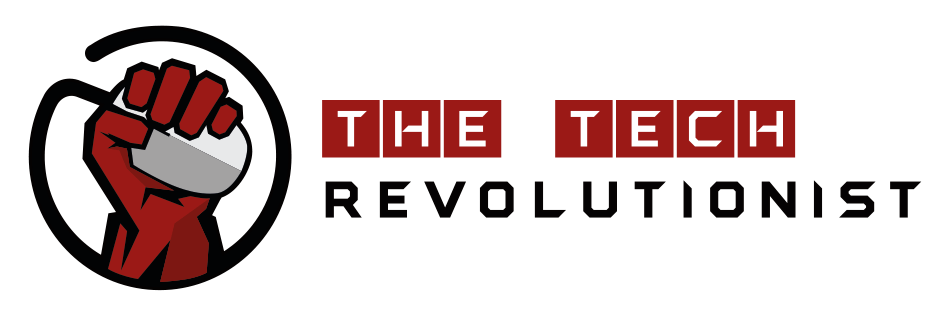By Paulo Golgher, Director, Kids and Families, Google
Parents tell us that they want their kids to experience the best of what tech has to offer and develop a healthy relationship with technology, which is why we launched the Family Link app last year to help parents stay in the loop while their kids are using Android devices. Family Link helps parents keep an eye on screen time, manage the apps their kids can use, and more.
Today, we’re bringing Family Link to nearly every country around the world, including [For Latin America] Colombia, Costa Rica, Ecuador, El Salvador, Panamá and Perú or [For APAC] India, Hong Kong, Indonesia, Malaysia, Myanmar, Pakistan, Philippines, South Korea, Singapore, Thailand and Vietnam.
Getting started with Family Link
When you’re setting up your kid’s Android device (see available devices), Google asks you to create an account. Enter your kid’s birthday, and if they’re under 13 (or the relevant age of consent depending on your region), you’ll be asked to provide consent to create the account. Once that’s done, Family Link will automatically be downloaded to your kid’s device, and you can choose the apps and settings that you want for your child. Once your kid’s device is setup, download Family Link on your own device, and you can use it to do things like:
- View activity reports showing how much time their child spends on their favorite apps
- Approve or block apps their child wants to download from the Google Play Store
- Set screen time limits and a bedtime for their child’s device
- Remotely lock a device whenever it’s time to take a break
- Locate their child when they are carrying their device with them
Managing your teen’s Google account and device
We’ve heard from parents that Family Link can be helpful for those early teen years too. In the coming days, parents around the world will be able to use Family Link to supervise their teen’s (or child of applicable age in their county) existing Google Account. There are some differences in supervising a teen’s account with Family Link. For example, teens are free to stop supervision if they choose to, but we give them a cooling off period and notify their parents. Ultimately, it’s up to each individual family to have a conversation and decide what’s right for them.
If you have questions about setting up an account for your kid or using Family Link, check out our Help Center. With more parents in more places able to use Family Link, we value your thoughts on how we’re doing. If you want to share your ideas with us, just open the Family Link app, click the menu in the top left corner and tap “Help and feedback”.