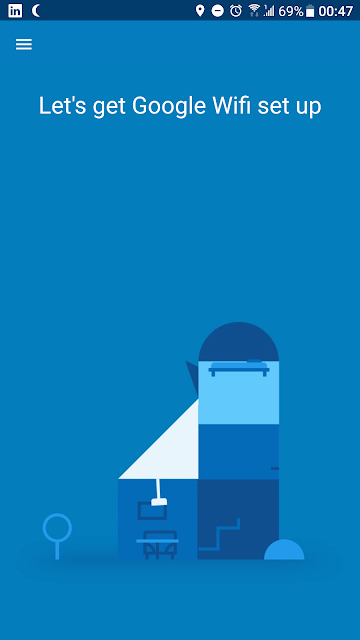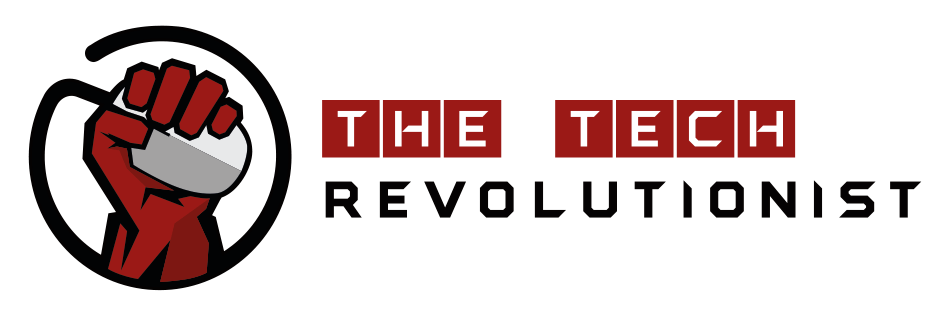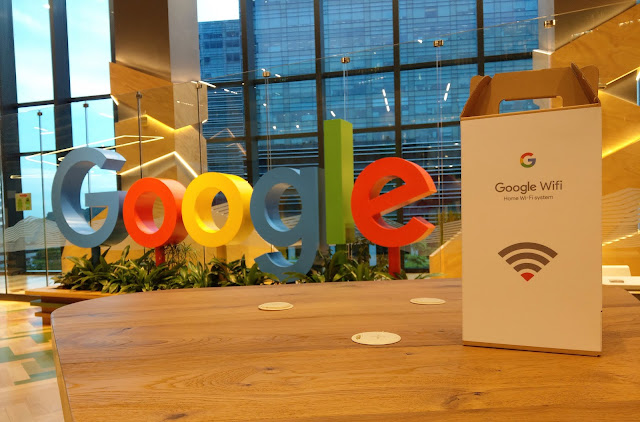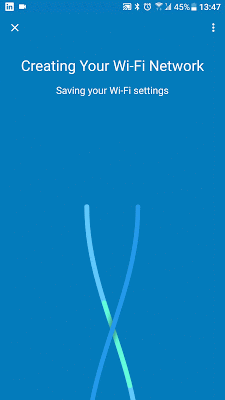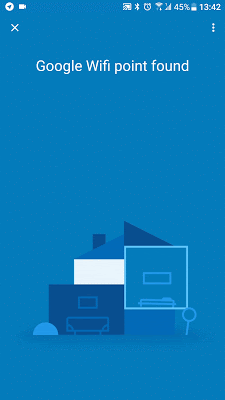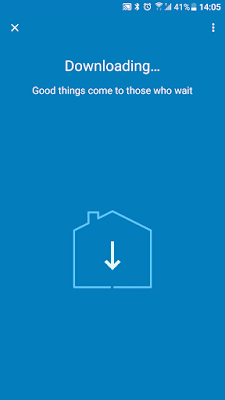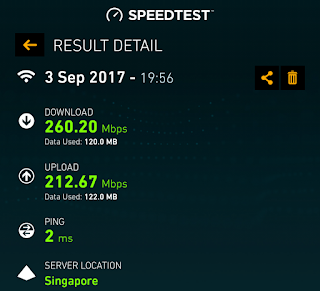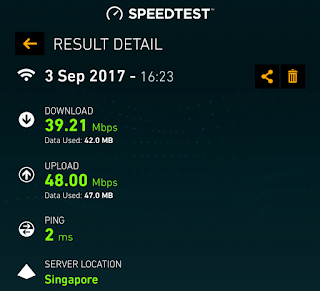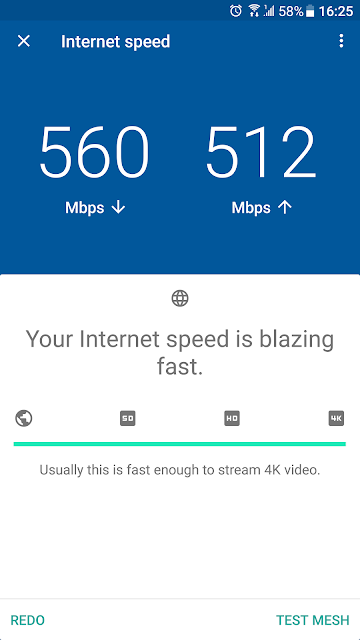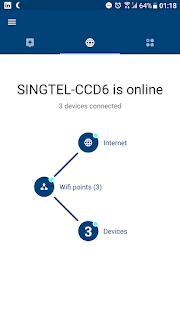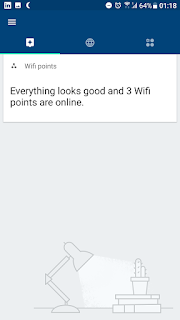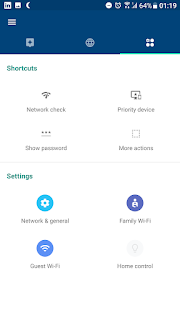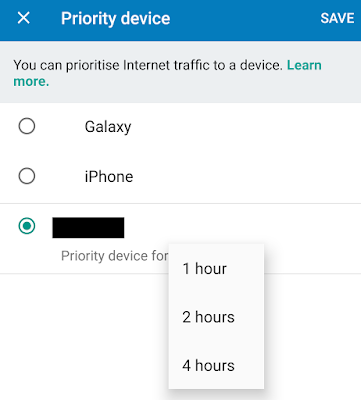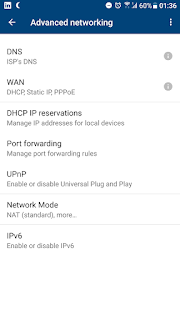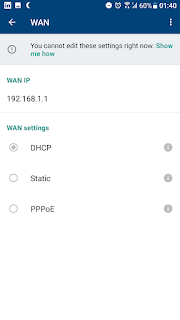From the Google Search to Chromecast, Google Wifi is one of Google’s numerous attempts at bringing their presence into peoples’ homes. After nearly a year of wait, it has finally landed in Singapore! Will the wait provide us with a better and more refined product? Join us as we share our journey with the long-awaited Google Wifi.
Design

The Google Wifi looks sleek and blends really well with the surrounding thanks to its clean look. It is unlike many other routers, which looks too “techie” and cannot be placed in the open without breaking the aesthetics of the room. The cavity at its bottom helps to hide all the cables while providing a clean appearance from most angles. Not to mention, there are white Ethernet and power cables that came with it.

Each Wifi point is equipped with two 1-Gigabit Ethernet ports. The one of the ports on the Primary point act as the WAN while the other acts as the LAN. While both the ports on the additional points acts as LAN. It should be noted that the Wifi points are interchangeable, and any of them can be configured to be the Primary Wifi point. With the default set of 3 points, there would be there a total of 5 Ethernet ports available for devices to use. However, 4 of those would be subjected to the erratic nature of WiFi and there might be additional latency as compared to a direct wired connection to a router.


Interestingly, each point are powered by USB Type-C. This means that it is possible to use other charging adapters to power the points if it provides high enough wattage. The other way around is also possible, with the provided Google Wifi adapter bring able to charge your Type-C phones/tablets.
Setup
The location that the Google Wifi points were tested was a semi-detached house, with two floors and about 3,000 sqft. As the home that it was tested in required several Ethernet ports to be connected to the router, merely using the Google Wifi alone was not sufficient for our needs. Luckily, it was stated that the Google Wifi points could be used in unison with other third-party routers. Doing so actually proves that the Google Wifi is actually quite versatile, and can meet the needs of various types of people with different needs.
Following the Google’s handy
support site, and a little imagination, the layout that was planned went something like this –
Modem → 3rd party router → Primary Wifi point → Mesh Wifi points. The modem, 3rd party router and the primary Wifi point, in the living room, were all connected using Ethernet cables in a daisy chain manner. The other Wifi points were then placed two rooms away from the main Wifi point, one at the kitchen and another at the second floor.
Once the layout was planned, we followed the relatively brainless setup provided by the Google Wifi app.
Even though there is little work involved for the user, each step in the setting up process takes nearly a minute. Each steps’ loading screen, nicely animated ones at that, did cause some anxiety. This is because most of the setup information is hidden away from the user, with no way of knowing whether there is any issues.
Thankfully, everything was smooth till the updates came in and broke the Internet access. Not to mention, the Google Wifi app was merely telling us to restart the router and hope for the best. Restarting a couple of times did not solve the issue, but after a lengthy session of troubleshooting and resetting our old router, we were able to gain access to the Internet.
The first hour or so of using the WiFi network were rather unstable. Some devices had trouble connecting to it, while there were some a few occasions of losing connection while playing games. This was worrying as there were applications and games that required a constant and stable connection. Thankfully, after a couple of hours, everything became stable and there were no other issues. We also found out that is recommended to disable WiFi on the old router to avoid any possible conflicts.
Speed & Coverage
The Google Wifi handles multiple devices concurrently streaming 1440p60 to 4K videos without breaking a sweat. Even at the edge of the signal, at least 5 meters away and also through a wall, bandwidth was fast enough to stream 4K videos without buffering.
2m away from the router (left) and at the edge of the signal (right)
If you are living in a semi-detached house, coverage using the wireless mesh network created by the 3 units of Google Wifi points would be sufficient. There were simply no dead zones in the test, with the signal dropping to -71 dBm at worst. It should be mentioned that the speed test within the Google Wifi app measures the local speed of the WiFi network, and not the speed through the Internet.
Google Wifi app’s speed test
User Experience

Singtel’s Router Configuration UI
Google Wifi app UI
Comparing the UI between a typical router to the downloadable Google Wifi app, the latter wins hands down. Not only is it cleaner and much more user-friendly, it does not require a PC to configure the network. The convenience of using any smartphone is quite amazing. It helps to be able to walk around and having eyes on the various Wifi points while troubleshooting using the Google Wifi app.
Features
Included in the mesh network package is one of the most important feature of Google Wifi – Network Assist. It regularly scans to select the best wireless frequency band (2.4 and 5 GHz) and channel, improving the performance of the wireless network. This is especially useful for Singaporeans as most of us live in a HDB, with countless numbers of WiFi Access Points vying for signal strength. Furthermore, it seamlessly switches the devices’ connection to the strongest Wifi point. All these are done automatically for the user – gone are the days of manually switching between WiFi channels.
Within the Family WiFi section of the app lays the recently added Scheduled Pause. This feature allows the user to pause the internet connectivity of selected devices. This can be especially useful for parents who want their kids to get off their phones and focus on their homework or meals.
Password is easily viewable and shareable with the app, removing the need to remember it or note it down at another location.
The app also allows you to prioritize a device in the network. This increases the priority and amount of bandwidth for that device, allowing for a smoother and quicker experience.
A guest WiFi network can also be created. This separate network is isolated from the main network, preventing unwanted access to personal devices – such as Chromecasts. Moreover, admins can select specific devices to be shared with the guests. Have a guest over? Share the Chromecast at the living room, and not the one in your bedroom.
Light brightness of each Wifi points can also be individually adjusted to stop it from being too distracting. This feature allows the router to be placed directly in your bedroom without affecting your sleep.
In the advanced settings, there were sufficient settings for the use cases of most consumers. Port forwarding, check. Changing of DNS, check. However, for more advanced users, it might not sufficient for elaborate network setups. As a general rule of thumb, do check if it meets your needs before pulling the trigger.
Summary
Would we recommend the Google Wifi? If you have unacceptable WiFi dead zones in your home, or if a majority of your devices uses WiFi, then yes Google Wifi is for you. Its convenient app, with remote notifications and controls adds a huge value to the package, and it is also rather fun to play with.
.tg {border-collapse:collapse;border-spacing:0;}
.tg td{font-family:Arial, sans-serif;font-size:14px;padding:10px 5px;border-style:solid;border-width:1px;overflow:hidden;word-break:normal;}
.tg th{font-family:Arial, sans-serif;font-size:14px;font-weight:normal;padding:10px 5px;border-style:solid;border-width:1px;overflow:hidden;word-break:normal;}
.tg .tg-e3zv{font-weight:bold}
.tg .tg-9hbo{font-weight:bold;vertical-align:top}
.tg .tg-amwm{font-weight:bold;text-align:center;vertical-align:top}
.tg .tg-l2oz{font-weight:bold;text-align:right;vertical-align:top}
@media screen and (max-width: 767px) {.tg {width: auto !important;}.tg col {width: auto !important;}.tg-wrap {overflow-x: auto;-webkit-overflow-scrolling: touch;}}
| Factor |
Description |
Score |
| Innovation |
– Smartphone app-controlled network |
7.5/10 |
| Design |
– Clean and sleek design
– Blends well with the surrounding |
8/10 |
| Value |
– At $360 for 3 units of Google Wifi and a wireless mesh network, it has a good value for money proposition |
9/10 |
| Performance |
– Fast enough for a whole family to use concurrently at over 500Mbps in LAN speeds
– Amazing coverage |
8/10 |
|
Final Score
|
8/10 |
Because of these reasons, the Google Wifi deserves our Best Value award.
For the LATEST tech updates,
 The Google Wifi looks sleek and blends really well with the surrounding thanks to its clean look. It is unlike many other routers, which looks too “techie” and cannot be placed in the open without breaking the aesthetics of the room. The cavity at its bottom helps to hide all the cables while providing a clean appearance from most angles. Not to mention, there are white Ethernet and power cables that came with it.
The Google Wifi looks sleek and blends really well with the surrounding thanks to its clean look. It is unlike many other routers, which looks too “techie” and cannot be placed in the open without breaking the aesthetics of the room. The cavity at its bottom helps to hide all the cables while providing a clean appearance from most angles. Not to mention, there are white Ethernet and power cables that came with it.